

WordPress Issues: Most Common Ones & How to Solve Them
A website is a lot of responsibility. The most up to date information should be there at all times as well as the most up to date WordPress updates ensuring your website is functioning and not bouncing. Like any great responsibility, there’s room for error (both human and not), as well as confusion and breakdowns, especially when you’re in the busy shuffle of your Nonprofit’s every day.
A lot of our clients who were the ones to onboard with us are not the ones who are running their website and detecting updates needed and errors. Oftentimes they don’t see their site unless there’s a major change or renovation.
However, for security reasons, only approved parties may request support services from us on behalf of a customer. The account holder is the default approved party, but you can also assign authorized users to your account! We suggest that if you fall under this category, you add the person who is maintaining your site or acting as a liaison between WP Nonprofits and your company so they can submit support tickets to us.
The process is easy, as easy as one email: the name and email address for additional authorized users, as well as specific instructions regarding which sites they are authorized for.
From then on, our team will know the people who are requesting data, and support services should be answered quickly. It is important to keep in mind, requests from additionally approved parties may result in a use of your support hours. Having extra authorized users on your account, however, is great because sometimes things break on your website, or appear broken and need to be fixed immediately. Allowing other users helps your website not get stuck.
5 common types of WordPress issues you may see:
Forgot password
We’ve all been there, some of us more often than we like to admit 🙋♀️. When you forget your login information on WordPress, depending on who is your site admin and the settings on your site, you may not receive the reset information. With that being said, it’s always best to try to reset the password yourself and see if you get the reset information yourself.
If you email a support ticket to us, our team will have you set up with a temporary password in no time. Have you ever tried to log in with a password you know is right and it’s still not working? We got you there too!
WordPress not sending emails
This is most commonly seen when you have a form on your site. The form is likely to have a notification setting that is supposed to email you any time you get a new submission, which doesn’t always happen. When this happens, we always suggest you check your spam.
If you still don’t see the form, there may be some problems either with your SMTP server not being configured properly, picking up a bad reputation from senders on a shared environment, or mail servers are blocking you. For this one, we definitely recommend reaching out to our team.
Post missing scheduled date and time
One of the great features of WordPress is that you can schedule events, posts, pages, etc., and one of the not so great parts, is that like anything else, sometimes it doesn’t work. It can be frustrating.
The first step is to clear your cache. Your cache is a great tool that we’re fortunate to have. When you go to type in a website and it auto fills, that’s because of your cache. It takes the data and stores it so it’s there for the next time. In that sense it’s awesome, but not always for working on websites.
There are a few ways to do this. On a PC, enter Ctrl + F5 to hard refresh, and on a Mac, enter Command + R. You can also clear your cache in Chrome by selecting the 3 dots at the top right corner of your browser, More Tools, Clear Browsing Data. Now this is really important, only select Cached images and files. Doing anything else can delete your saved passwords and then you could run into getting logged out of your site!
If this doesn’t work, we recommend reaching out to us because there may be an issue with a plugin.
Changes you made are not showing up
Your page should always update after you’ve made a change, but as you may know, that doesn’t always happen. The likely reason why that is happening is your cache — the cache is back! Follow the steps above to clear your cache.
It’s likely that you have a cache plugin as well that you will want to look into. You can look into the settings of that plugin and turn caching off. Before you do this, if you have our support, we definitely recommend you reach out to us to help you along in this process. It’s not hard, but it’s always best to have us on standby and in the loop just in case!
404 Errors
If you’ve ever worked on a website before, then you know how frustrating this simple number “404” can be. Seriously… we see it and cringe… When you see this error it’s best to go into the page, post, or event where it first appeared and check the permalink.
The permalink is right under the title of what you are looking at. See if anything is broken — go to your WP Dashboard, Settings, and then Permalinks. Instead of a user seeing a 404, which in some cases is a major deterrent, you can always redirect to your homepage. Like all other common errors, let us know what’s going on so we can be ready to jump in whenever you tag us!
Now how’s that for a lot of information?! Our team is always prepared to assist in any way we can, just be sure to add your team members to our records so we know. Like we end most of our articles, your website is too important to let any problem remain unsolved!





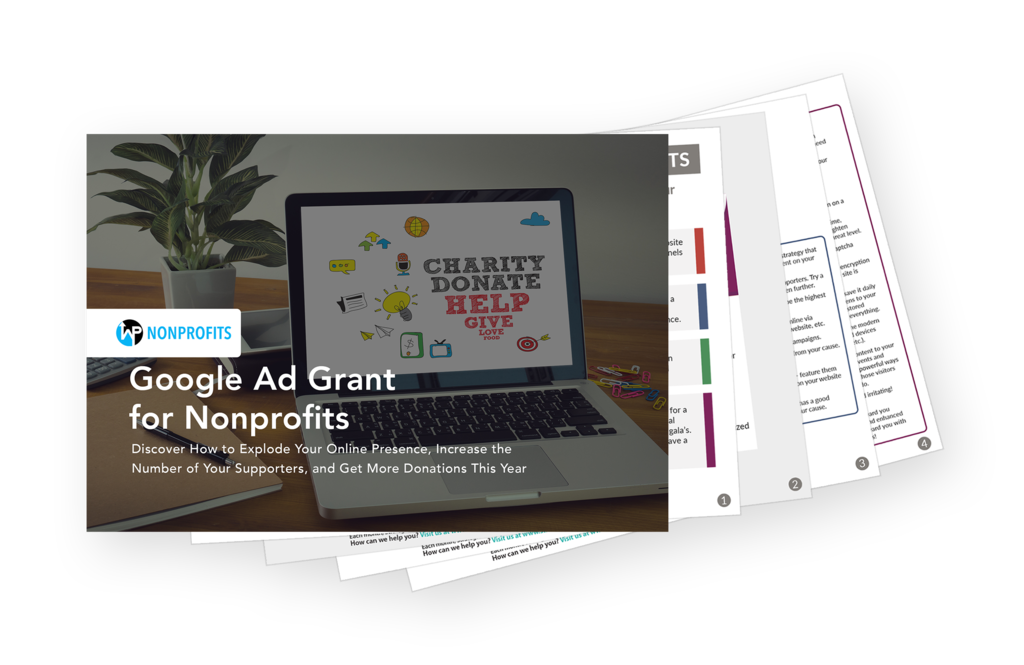









Giving Tuesday is coming! Start preparing today. | Website Development and Maintenance for Nonprofit Organizations says:
2020 Global Giving Trends | Website Development and Maintenance for Nonprofit Organizations says:
How Do I Reach Different Audiences for my Nonprofit? | Website Development and Maintenance for Non Profit Organizations says: